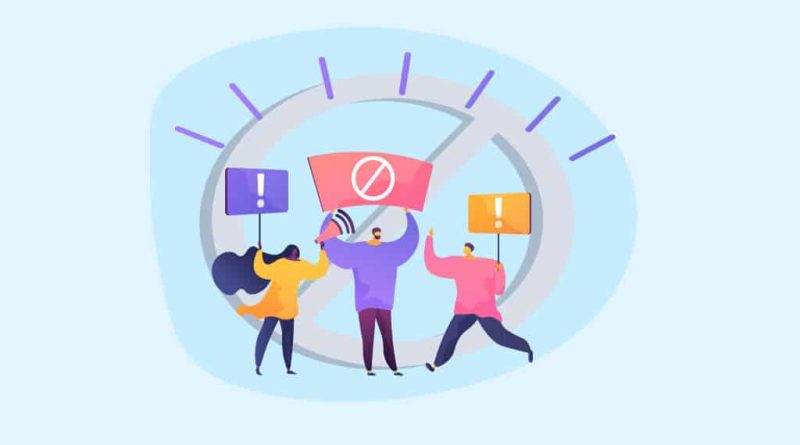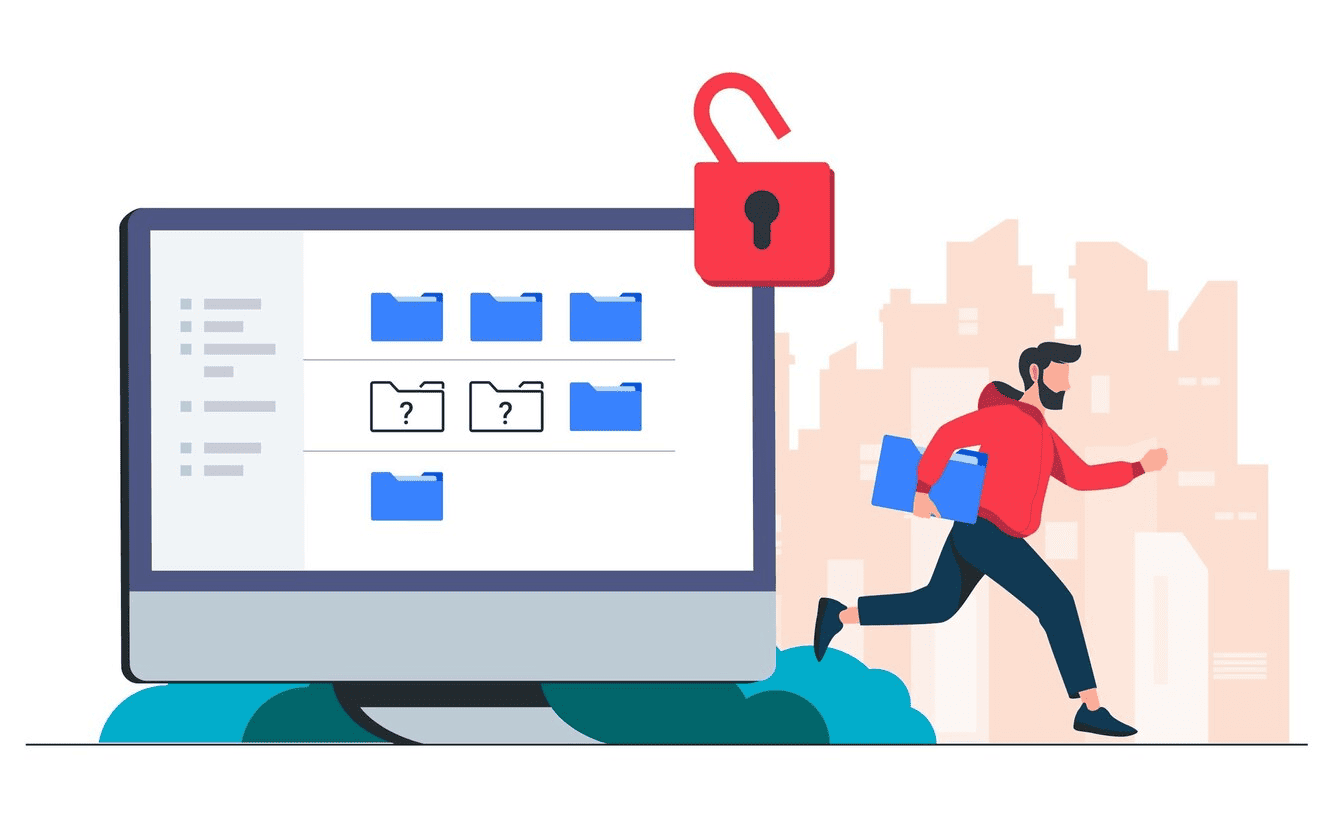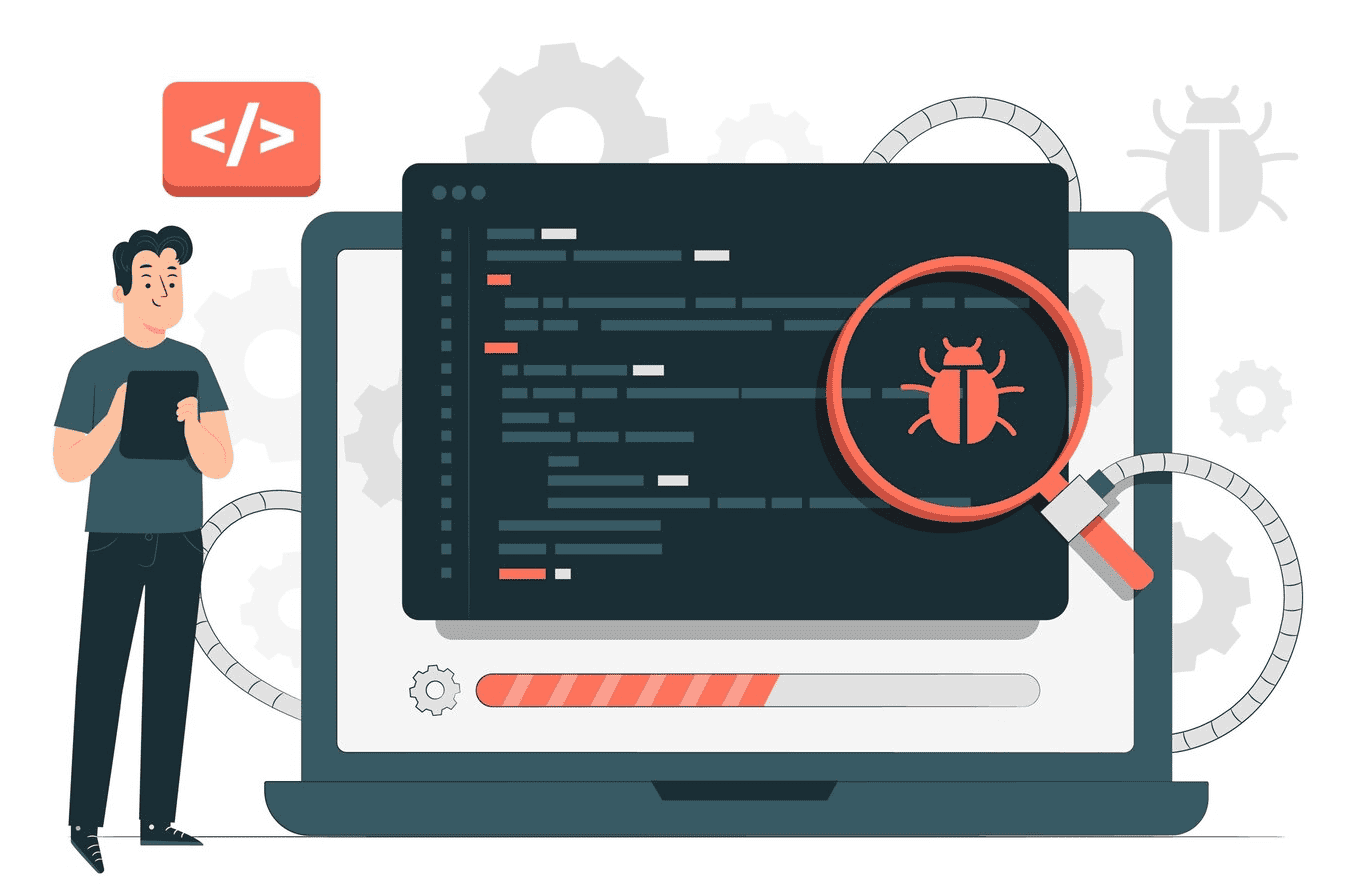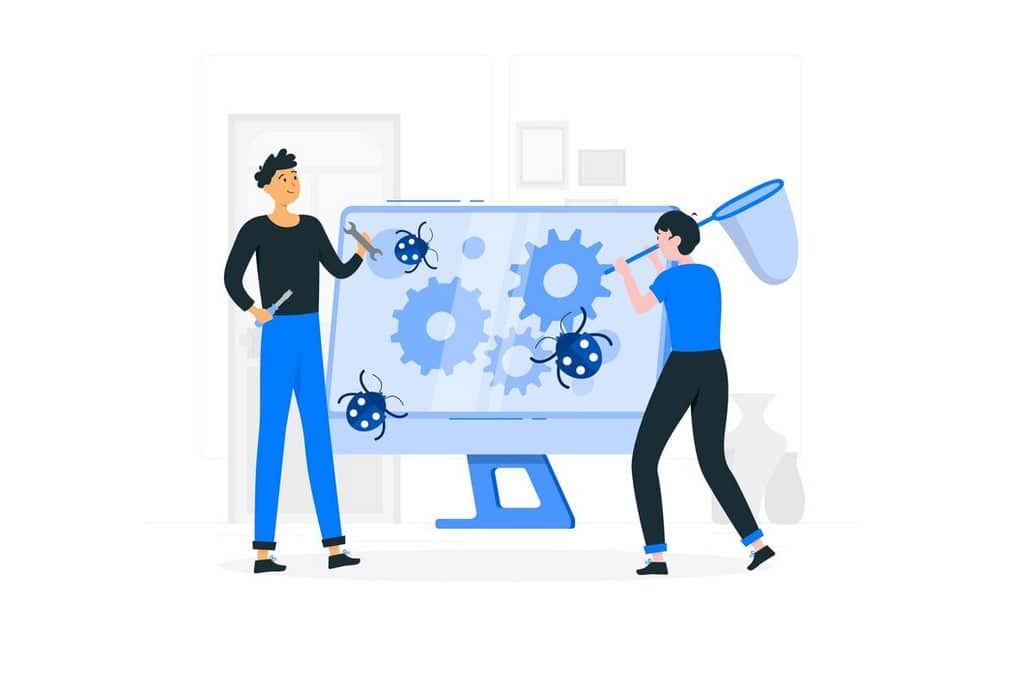Remove Your WordPress Site from Google Blacklist
Do you face a warning issue while searching your WordPress site on Google?
This is a bad news for you. Your WordPress site is on the Google blacklist. This is showing for users as a warning. Visiting this site can affect users with malware or any suspicious links or even get attacked by hackers.
Your website represents your brand reputation. If this warning shows on your site when searching on Google then you need to be serious.
In this blog, we’ll try to find out how Google blacklist work. We’ll also figure out how you can check your WordPress site if it is blacklisted or not and a solution to it.
Google Blacklist
Google blacklist is a common term for websites. It provides a warning to the sites that are already affected by hackers, malware, or any phishing activity. With this warning, users get a notice before visiting these sites.
It is a database maintained by the specialists of Google to flag harmful websites for users. We all know that it is the most popular search engine. It has a automatic capacity to protect users from these threats.
This is why they show a warning if any website is harmful to the users.
How does Google Security Measures Blacklist
Google uses its automated programs to analyze website data. It usually downloads texts, images, and videos from the internet. This process is called Crawling. These data are analyzed by indexing. This systematic approach enables the efficient presentation of relevant search results when users query the search engine.
Around 10000 thousands of websites are blacklisted by Google daily. So, If you’re a site owner you have to be aware of the guidelines.
How to Identify If your WordPress site is on the Blacklist
It’s a smart choice to check if your WordPress website is on the blacklist or not. You’ll find several websites on Google to check it. Some of the popular sites are –
1. Understanding and Addressing Blacklist Alerts
There are several types of warnings that show on a WordPress website. As a website owner, you have to understand the meaning of this.
- The website ahead contains malware: Google uses safe browsing tools to prevent users from getting affected by malware. Malware can put you in great danger like stealing sensitive data from your device. It can provide you with sensitive ads, and making your device vulnerable to even more malware.
- The site ahead is flagged as deceptive: There are many reasons why a site is flagged by Google. It means the site is encouraging users to download malicious things or personal information from any site. Once a site is compromised and detected as flagged by Google you need to take the necessary steps to overcome and regain your site’s reputation.
- The website ahead has potentially harmful programs: When your website is vulnerable and someone has access to your site then this kind of warning you may face. Hackers can leak any kind of information from your sites to hamper your reputation as a threat. You need to fix or gain access to your website to protect your brand reputation.
- This page is attempting to load scripts from unauthenticated sources: When a website is not secure and its HTTPS is not upgraded, you can get this type of notice. Sometimes it happens when your HTTPS is not configured properly.
2. Checking the Security Status of a WordPress site with Google Safe Browsing
Safe browsing is a service provided by Google for the users. This is a free service to protect users from unauthenticated sites. This service examines billions of website URLs per day.
You check it from Google Safe browsing. You have to put the URL of any website into the search bar. This will show you the result if this website has any harmful content.
3. Scan WordPress Site for Malware
- Choose a web host that can scan your website’s malware: There are some popular host providers to scan malware. Some of them are Namecheap and WP Engine. They both provide free malware scanning for your website. Also, Namecheap provide everything for your WordPress site when you’re hosting it on their host.
- Use an external malware scanner to identify infections: You can find some popular malware scanners for your WordPress site. This will help you find out if there are any suspicious scripts are on your website or if someone trying to hack your website.
- Use a plugin to scan website files and databases internally: Your Sites can get infected in many ways. To protect it from infection you can use external WordPress tools that can save you from any type of malware attacks.
4. Removing Malware from WordPress site
Removing malware from a website is crucial to ensure its security and functionality. Here are general steps to help you, along with some recommended tools:
Identify and Confirm Malware: Always Conduct a website security audit to identify the infected files and code. Also, you have to monitor regularly for suspicious activities and unexpected changes to your WordPress site.
Backup Your Website: Before making any changes, don’t forget to take a back up of your website. This will help to avoid data loss.
Isolate the Infected Files: Identify and isolate infected files. Remove or quarantine them for further analysis.
Update Software and Plugins: Ensure that your website’s software, including CMS (e.g., WordPress), themes, and plugins, is up-to-date. Outdated software can be vulnerable to attacks. Always make sure the plugin you’re using maintains the security guidelines.
Change Passwords: Change all passwords, including those for your hosting, CMS, databases, and FTP accounts.
Scan and Clean: You can use reputable malware scanning tools to scan your website thoroughly. WordPress has some popular plugins like Jetpack, Wordfence, Sucuri, and IsItWP to protect your site from getting infected. Some popular tools include:
– Wordfence (for WordPress)
– Sucuri SiteCheck
– MalCare
– Acunetix
– Norton Safe Web
Remove Malicious Code: Manually review your website’s code and files. These can help you find if there are malicious. You can easily remove if there are any injected malicious code.
Check and Update Permissions: Ensure that file and directory permissions are correctly configured. It will help you in many aspects.
Implement a Web Application Firewall (WAF): WAFs is very essential element for our website. It can help filter and block malicious traffic before it reaches your website.
Monitor Regularly: You have to set up regular scans and monitoring. This will help enough to detect and address any potential security issues promptly.
Consider Professional Help: If the malware is persistent or particularly complex, consider seeking assistance from cybersecurity professionals.
Remember to keep your website software updated, regularly back up your data, and employ security best practices to minimize the risk of future infections. If the issue seems critical then hire a Professional Web-Security Expert
Final Thoughts
Your WordPress site is on Google’s blacklist is a serious issue. It means your site might have been compromised by hackers or malware, posing a risk to visitors. Your site’s reputation is at risk, and immediate action is necessary.
Google’s blacklist serves as a warning system, flagging harmful websites to protect users. As a site owner, understanding the warnings, like malware alerts and deceptive flags, is crucial. You can use tools like Whatismyipaddress or MxToolbox to check your site’s status.
To protect your site, choose a web host with malware scanning. You can use external scanners, and WordPress plugins like Jetpack or Wordfence. If malware is detected, identify and remove malicious code, update software, change passwords, and consider a Web Application Firewall.
Regularly monitor and if needed take professional help . Always remember to keep your website software updated, perform regular backups, and follow security best practices to prevent future issues.
About the Author
Mustakim is a Support Engineer and a Business Developer. He loves sharing his knowledge to help the people. Currently, He is developing a business for Pluggable.